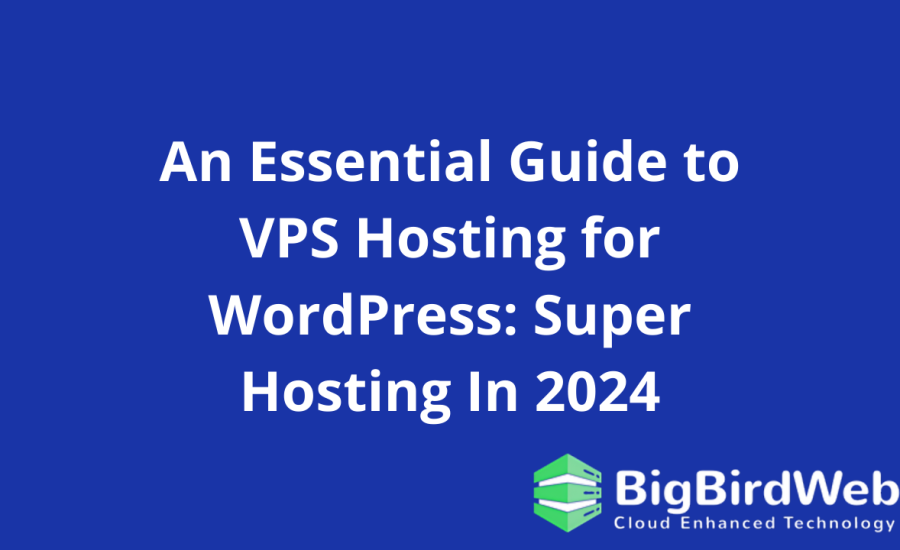When it comes to managing a WordPress website, VPS hosting for WordPress stands out as a superior option compared to traditional shared hosting. This guide will explore the fundamentals of WordPress VPS hosting, helping you understand why it might be the right choice for your site and how to make the most of it.
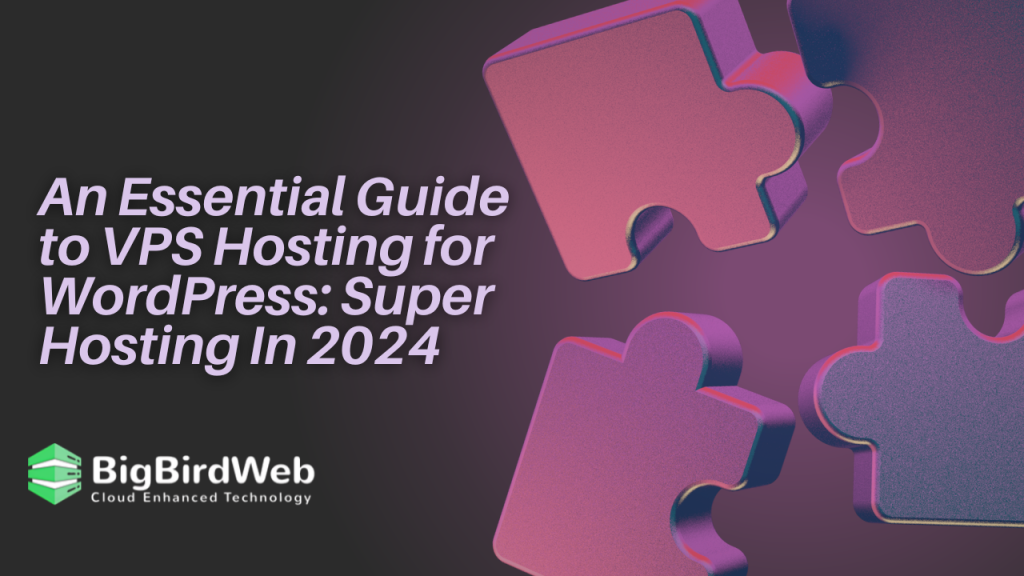
Table of Contents
What is VPS Hosting?
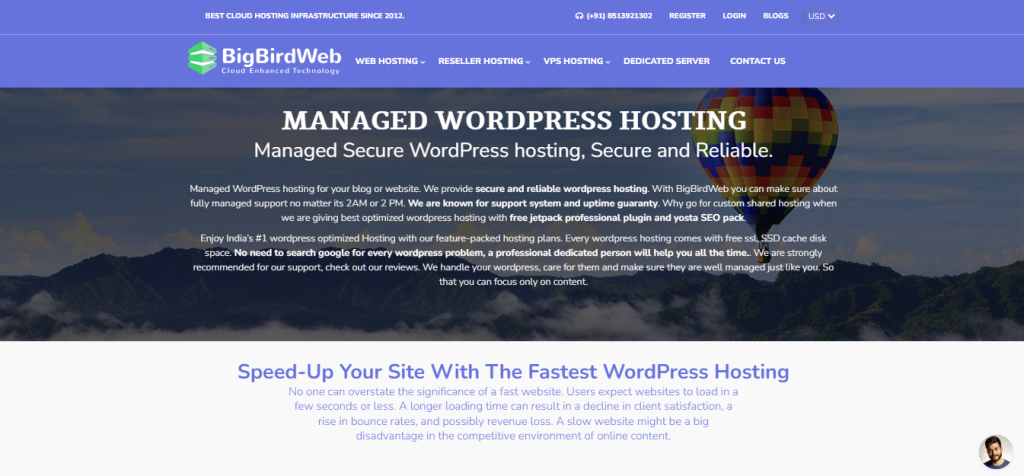
VPS hosting for WordPress involves a Virtual Private Server, which acts as a dedicated server within a larger physical server. Unlike shared hosting, where multiple users share the same server resources, VPS hosting for WordPress provides a virtualized server environment where you have more control and flexibility.
Benefits of VPS Hosting for WordPress
- Enhanced Performance
VPS hosting for WordPress ensures better performance by allocating dedicated resources. With a VPS, your website isn’t affected by the activities of other sites, which can lead to faster load times and a smoother experience for your visitors. - Increased Control
With VPS hosting with WordPress, you have root access to your server. This means you can install and configure software according to your needs, optimize server settings, and manage your site’s security with greater precision. - Scalability
As your website grows, you can easily scale your hosting for WordPress resources up or down. This flexibility allows you to handle increased traffic without any interruptions to your site. - Better Security
VPS hosting offers a higher level of security compared to shared hosting. You have your own isolated environment, reducing the risk of security breaches from other websites on the same server. - Cost-Effectiveness
While VPS hosting for WordPress is more expensive than shared hosting, it is more affordable than dedicated servers. It provides a balance between cost and performance, making it an ideal choice for growing websites.
How to Choose the Right VPS Hosting for WordPress
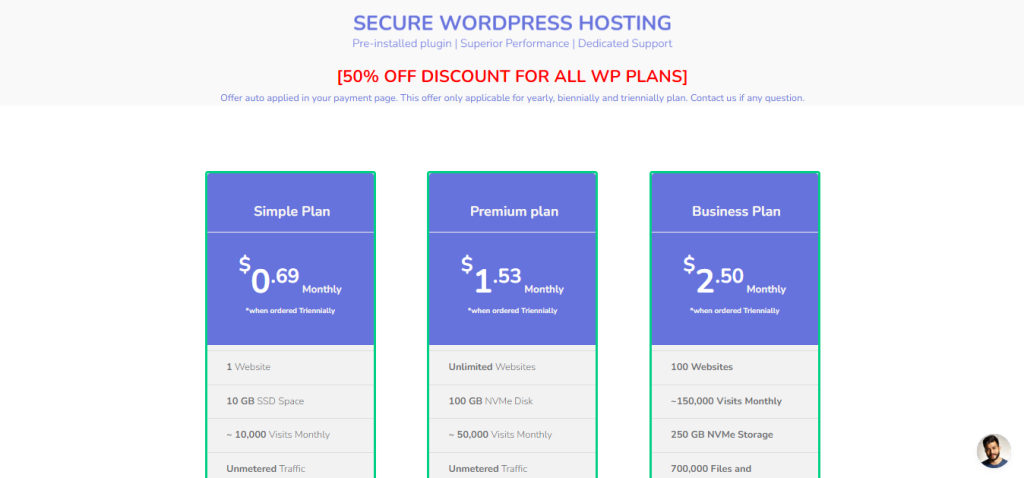
Selecting the best VPS hosting for WordPress involves evaluating several factors to ensure it meets your needs:
- Resource Allocation
Look for VPS hosting for WordPress plans that offer sufficient CPU, RAM, and storage. Ensure that the resources provided can handle your current website traffic and allow for future growth. - Performance and Uptime
Check the provider’s performance and uptime guarantees. A reliable VPS hosting service should offer at least 99.9% uptime to keep your website accessible. - Customer Support
Choose a VPS hosting provider with excellent customer support. Ideally, they should offer 24/7 support via multiple channels, including live chat, email, and phone. - Backup and Security Features
Ensure that your VPS hosting for WordPress includes regular backups and robust security features. This will protect your site’s data and safeguard it from potential threats. - Managed vs. Unmanaged VPS Hosting
Decide whether you need managed or unmanaged VPS hosting for WordPress. Managed hosting includes support and maintenance, while unmanaged hosting requires you to handle server management tasks yourself.
Setting Up VPS Hosting for WordPress
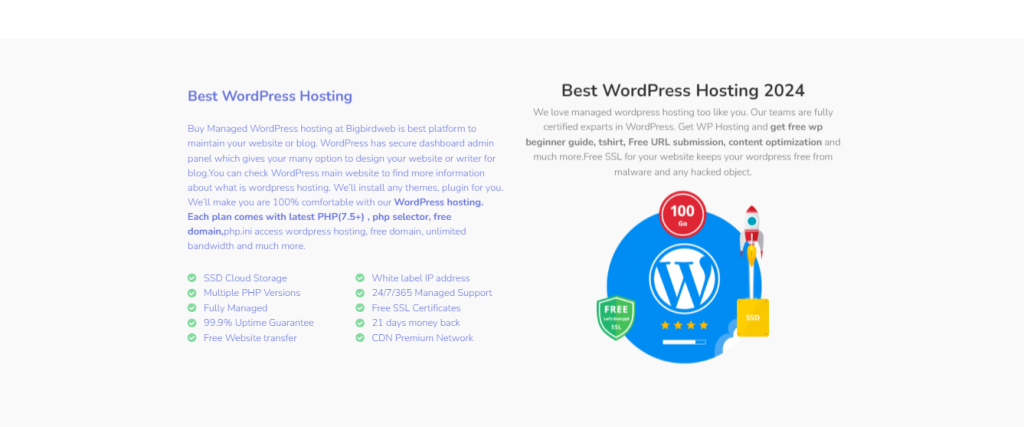
Once you’ve chosen a WordPress VPS hosting plan, follow these steps to set up your server:
- Choose Your Operating System
Select the operating system for your VPS. Common choices include Linux distributions like Ubuntu, CentOS, or Debian. Ensure compatibility with WordPress requirements. - Install a Control Panel
Install a control panel like cPanel or Plesk to simplify server management. These tools offer an intuitive interface for managing your WordPress site, databases, and email accounts. - Install WordPress
Use the control panel or manual installation to set up WordPress on your VPS hosting for. Follow the installation wizard to configure your site’s settings and choose a theme. - Configure Security Settings
Implement security measures such as firewalls, SSL certificates, and regular updates to protect your VPS hosting environment. - Optimize Performance
Optimize your VPS hosting for WordPress by configuring caching plugins, optimizing databases, and using content delivery networks (CDNs) to enhance load times. - Regular Backups
Set up automated backups to ensure that your WordPress site’s data is regularly saved. This will help you recover quickly in case of data loss or server issues.
Common Challenges with VPS Hosting for WordPress
- Complexity
VPS hosting for WordPress can be more complex to manage compared to shared hosting. It requires a good understanding of server management, especially if you opt for unmanaged hosting. - Higher Costs
While more cost-effective than dedicated hosting, VPS hosting is still more expensive than shared hosting. Budget accordingly to avoid unexpected expenses. - Resource Management
With VPS hosting, you need to monitor and manage your server resources. If your site experiences rapid growth, you may need to upgrade your plan to accommodate increased traffic.
FAQs
1. What is VPS hosting for WordPress?
WordPress VPS hosting involves using a virtual private server to host your WordPress site. It provides dedicated resources and greater control compared to shared hosting.
2. How is VPS hosting different from shared hosting?
VPS hosting offers dedicated resources and more control, while shared hosting means your site shares resources with other websites, which can impact performance.
3. Is VPS hosting suitable for small websites?
While VPS hosting is more commonly used by larger sites, it can benefit small websites that anticipate growth or require enhanced performance and control.
4. Can I manage my own VPS hosting for WordPress?
Yes, you can manage your own VPS hosting, especially if you choose an unmanaged plan. However, managed VPS hosting provides additional support and ease of use.
5. How do I secure my VPS hosting for WordPress?
Secure your VPS hosting for WordPress by using firewalls, SSL certificates, regular updates, and strong passwords. Regular backups also play a crucial role in data protection.
6. What are the benefits of managed VPS hosting for WordPress?
Managed VPS hosting for WordPress includes support and maintenance, allowing you to focus on your website without worrying about server management.
7. How do I choose the best VPS hosting for WordPress?
Consider factors like resource allocation, performance, customer support, security features, and whether you need managed or unmanaged hosting when choosing the best VPS hosting for WordPress.
8. Can I upgrade my VPS hosting plan?
Yes, most VPS hosting providers offer flexible plans that allow you to upgrade your resources as your site grows.
Bonus Content: Tips for Optimizing Your VPS Hosting for WordPress
- Monitor Performance Regularly
Use monitoring tools to keep track of your server’s performance and resource usage. This helps identify potential issues before they affect your site. - Utilize Caching Plugins
Install caching plugins to improve your site’s load times. These plugins store static versions of your pages, reducing the load on your server. - Optimize Your Database
Regularly clean up and optimize your WordPress database to enhance performance. Use plugins or manual queries to remove unnecessary data. - Leverage CDNs
Implement a content delivery network (CDN) to distribute your site’s content across multiple servers worldwide, reducing load times and improving user experience. - Regularly Update WordPress
Keep your WordPress core, themes, and plugins up to date to ensure security and compatibility with your VPS hosting environment.
By understanding and leveraging the benefits of VPS hosting for WordPress, you can ensure that your website performs at its best, providing an excellent experience for your visitors.
Advanced Strategies to Optimize VPS Hosting for WordPress
If you’ve already set up your VPS hosting for WordPress and are looking to take your website’s performance to the next level, advanced optimization techniques can make a significant difference. Here’s how you can fine-tune your VPS hosting for WordPress setup for peak performance, security, and scalability.
1. Fine-Tuning Server Configuration
The default server configuration in your VPS hosting for WordPress setup may not be optimized for WordPress performance. Adjusting key settings can help you get the most out of your server resources.
- Adjust PHP Settings: WordPress relies heavily on PHP. By configuring PHP settings such as memory limit, max execution time, and upload limits, you can improve the performance of your VPS hosting for WordPress. For example, increasing the memory limit from the default 64MB to 256MB can significantly enhance the ability to handle complex operations. You can also opt for free web hosting.
- Configure MySQL for Better Performance: MySQL is the database system that WordPress uses. Tuning MySQL settings, like query cache size, table cache, and buffer pool size, can reduce query execution time and boost database performance on your VPS hosting for WordPress.
- Use OpCode Caching: Enabling OpCode caching in your VPS hosting for WordPress can improve PHP performance by caching the compiled script bytecode, reducing the time it takes to execute PHP scripts.
2. Implementing Advanced Caching Mechanisms
Caching is a crucial part of any high-performing VPS hosting environment. While basic caching plugins can make a big difference, advanced techniques can push your site’s performance even further.
- Use Object Caching: Object caching stores the results of expensive database queries, reducing the need to query the database for the same information repeatedly. Tools like Redis or Memcached can be integrated into your VPS hosting for WordPress setup for object caching.
- Full Page Caching: Full page caching stores the entire HTML content of a page, which can be served to users without needing to execute WordPress PHP scripts. This method is especially effective for high-traffic sites on VPS hosting.
- Browser Caching: By configuring browser caching headers, you can instruct visitors’ browsers to cache static resources like images, CSS, and JavaScript files. This reduces server load and speeds up page load times for repeat visitors to your VPS hosting site.
3. Enhancing Security for VPS Hosting for WordPress
Security is a top concern for any WordPress site, especially when using VPS hosting for WordPress. While VPS hosting provides a more secure environment than shared hosting, additional steps can further protect your site.
- Configure a Firewall: A web application firewall (WAF) protects your VPS hosting from common threats like SQL injection and cross-site scripting (XSS). Services like Cloudflare or Sucuri offer WAF solutions that can be integrated with your VPS.
- Implement SSH Key Authentication: Instead of relying on passwords, use SSH key authentication to secure access to your VPS hosting for WordPress. SSH keys are more secure and harder to crack than traditional passwords.
- Harden WordPress Admin Access: Limit access to the WordPress admin dashboard by restricting IP addresses or using a VPN. Additionally, consider enabling two-factor authentication (2FA) to add an extra layer of security to your VPS hosting.
- Regular Security Audits: Perform regular security audits of your VPS hosting environment to identify potential vulnerabilities. Tools like Wordfence and Sucuri can help automate the audit process and alert you to any issues.
4. Scaling Your VPS Hosting for WordPress
As your website grows, your VPS hosting for WordPress needs to scale to accommodate increased traffic and resource demands. Planning for scalability ensures your site remains fast and responsive even during traffic spikes.
- Vertical Scaling: Vertical scaling involves upgrading your VPS hosting for WordPress resources, such as CPU, RAM, or storage, to meet the demands of a growing site. Most VPS providers offer easy upgrades without the need to migrate to a new server.
- Horizontal Scaling with Load Balancers: For larger websites, horizontal scaling may be necessary. This involves distributing traffic across multiple servers using a load balancer. While more complex, this method allows you to handle a much higher volume of traffic and is ideal for sites experiencing rapid growth on VPS hosting for WordPress.
- Database Optimization for Scaling: As your WordPress site scales, the database can become a bottleneck. Optimize your database by indexing key columns, optimizing queries, and offloading read operations to a separate database server if necessary.
- Content Delivery Network (CDN) Integration: Using a CDN with your VPS hosting for WordPress distributes your site’s content across multiple servers globally. This reduces the load on your VPS and ensures faster content delivery to users worldwide, particularly beneficial for high-traffic sites.
5. Leveraging Automation for VPS Hosting for WordPress
Automation can save you time and reduce the risk of human error in managing your VPS hosting. Here are some tasks that can be automated:
- Automated Backups: Regular backups are essential for any WordPress site. Use automation tools or scripts to schedule daily or weekly backups of your VPS hosting for WordPress environment. Store these backups offsite to ensure they are safe from server failures or security breaches.
- Update Management: Automate the process of updating WordPress core, themes, and plugins. This ensures that your VPS hosting for WordPress remains secure and up to date without requiring manual intervention.
- Monitoring and Alerts: Set up monitoring tools to track server performance, uptime, and security threats. Automated alerts can notify you of potential issues, allowing you to respond quickly before they impact your VPS hosting site.
- Performance Testing: Regularly test the performance of your VPS hosting for WordPress using tools like GTmetrix or Pingdom. Automation scripts can run these tests on a schedule and report any significant changes in performance.
6. Improving User Experience with Advanced Optimization
User experience (UX) is critical for the success of your WordPress site. Here’s how to enhance UX by optimizing your VPS hosting for WordPress setup:
- Image Optimization: Images are often the largest files on a website, and unoptimized images can slow down your site. Use tools like WP Smush or ShortPixel to compress images without sacrificing quality. This reduces load times and improves the user experience on your VPS hosting for WordPress site.
- Lazy Loading: Implement lazy loading to delay the loading of images and videos until they are visible in the user’s viewport. This reduces the initial load time and improves perceived performance, especially on media-heavy pages hosted on your VPS hosting for WordPress.
- Minification and Compression: Minify CSS, JavaScript, and HTML files to reduce their size. Additionally, enable Gzip compression on your VPS hosting for WordPress server to further decrease the size of files sent to users’ browsers.
- Prioritize Above-the-Fold Content: Optimize the delivery of above-the-fold content to ensure that it loads quickly, even if other elements of the page are still being processed. This can significantly enhance the user experience, particularly on mobile devices.
- Optimize for Mobile: Ensure that your VPS hosting for WordPress site is fully responsive and optimized for mobile users. With a growing number of users accessing websites via mobile devices, mobile optimization is critical for retaining visitors.
7. Troubleshooting Common Issues in VPS Hosting for WordPress
Even with the best optimizations, you may encounter issues with your VPS hosting for WordPress. Here’s how to troubleshoot and resolve common problems:
- Server Downtime: If your VPS hosting for WordPress experiences downtime, check server logs for errors, review resource usage, and contact your hosting provider for support. Ensure you have a backup plan in place to restore your site quickly.
- Slow Load Times: If your site is loading slowly, analyze it using tools like GTmetrix or Google PageSpeed Insights. Common culprits include unoptimized images, excessive plugins, or server misconfigurations. Tuning your VPS hosting for WordPress settings can resolve these issues.
- Database Errors: If you encounter database errors, such as the “Error establishing a database connection” message, verify your database credentials and ensure that the database server is running. Regular database maintenance on your VPS hosting for WordPress can prevent these errors.
- Security Breaches: In the event of a security breach, take immediate action by restoring a backup, updating all passwords, and scanning your site for malware. Implement additional security measures on your VPS hosting for WordPress to prevent future breaches.
By applying these advanced strategies to your VPS hosting for WordPress, you can significantly enhance your site’s performance, security, and user experience. These techniques will help you get the most out of your VPS, ensuring that your WordPress site is optimized for success in today’s competitive online landscape.